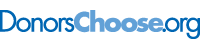This is “Using Web Links Effectively”, section 13.5 from the book Writers' Handbook (v. 1.0). For details on it (including licensing), click here.
For more information on the source of this book, or why it is available for free, please see the project's home page. You can browse or download additional books there. To download a .zip file containing this book to use offline, simply click here.
13.5 Using Web Links Effectively
Learning Objectives
- Know what a link is, what a typical link looks like, and what the purposes for links are.
- Be aware of how you can create links in different situations.
- Recognize whether a link has longevity.
Links are placed within digital texts to reroute readers to other locations. They have a wide range of purposes based on where and why they are used. You can use links to organize a page, to save space on a page, to add interest to your text, to incorporate someone else’s ideas into your work, to provide conveniences for your reader, and to complement text in other creative ways. Most often, links are in blue font that is underlined once or twice. You can, however, choose to present links in other ways, such as by using buttons, images, or nonunderlined text. Your main consideration when making a style choice for a link is that it be immediately recognizable as a link. Here are some common types of links:
| Where Link Is Used | Why Link Is Used | Examples |
|---|---|---|
| In a Microsoft Word file | To quickly move to other parts of the file, such as from a table of contents | Chapter 1 "Writing to Think and Writing to Learn" |
| In a Microsoft Word file | To open a website | http://www.flatworldknowledge.com |
| In a Microsoft Word file | To open an e-mail window with the linked e-mail in the “To” line |
pwilson@swbell.net OR Send Paul a message |
| In a blog | To alert readers to related information that is on other websites |
http://www.flatworldknowledge.com OR 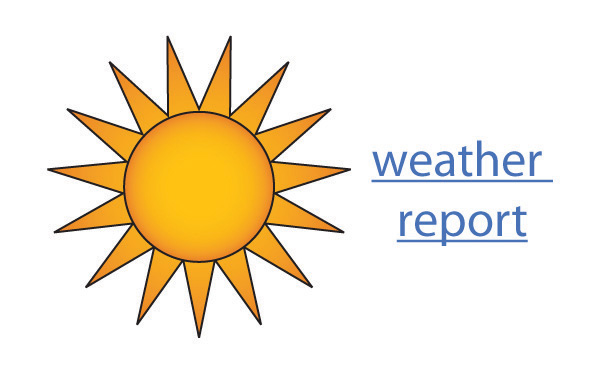
(an image or photo alone or with words) |
| In an e-mail | To open a website, video, data file, or PowerPoint |
http://www.flatworldknowledge.com OR http://www.youtube.com/watch?v=9WXpUjKexwk OR JanesData.docx OR wildday.pptx |
| On a website | To lead readers to other parts of the website |
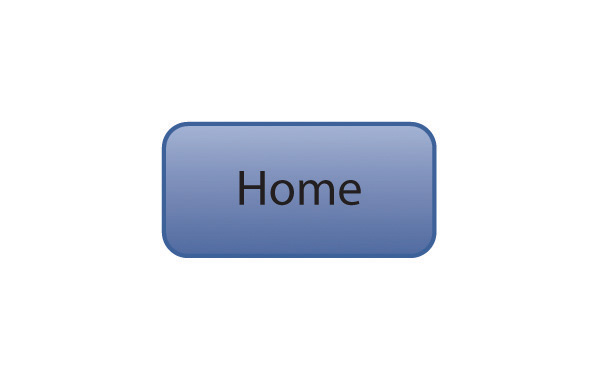
About Us |
| On a website | To alert readers to related information at other addresses |
http://www.flatworldknowledge.com OR http://www.youtube.com/watch?v=9WXpUjKexwk |
You can typically copy and paste a web address or an e-mail address into your main text to make it a hyperlinkA clickable text or image that is placed within digital text and has the ability to reroute you to another location. automatically, or you can link to a website using the Insert menu of your word processing program. You can choose to insert a bookmarkA link from one part of a document to another part of the same document. (e.g., internal links from one section to another section of the same file) instead of a hyperlink. Whether linking to a website, an e-mail address, another part of the same document, or another file entirely, you will be given the option of naming the link so that it appears the way you want it in your main text. Remember that a link to another file will not work for outside readers unless the file to which you are linking is actually on the web.
When you choose to create a link to a website, use your best judgment to determine if the link will remain intact for the duration of your need. In other words, if you are putting a link in a paper to turn in for a class assignment, you need to feel relatively certain that the link will remain active until your paper is graded. On the other hand, if you are inserting a link into a website or a blog you are producing or managing, you will need to be reasonably certain that the link will be live for a longer period. In such situations, you should periodically make sure the link is still active. Dead linksA link within digital text that when clicked on does not lead to the intended new location. frustrate readers, and they reflect badly on your website’s credibility and currency.
Key Takeaways
- Links are used in digital text to reroute readers to other locations. You should make links very obvious so readers see them easily. Links are typically blue, underlined text but can be text in other formats, buttons, images, and other options.
- You can create many links simply by copying and pasting a web address or an e-mail address into your text. Within a software application, you will sometimes have to use the software’s method of link formation.
- You should do your best to make sure you are not using dead links. Try to choose links that will last as long as you need to use them. Check that a link works when you initially use it. Then, in long-term-use situations such as a website, periodically check that your links are still good.
Exercises
- Open a new file on your computer and create these three kinds of links: an internal file link (or bookmark), a website link, and an e-mail link. Make one of the links in standard blue, underlined format, one in a different text format, and one in an image format.
-
Find at least three links that you could place in each column of this table.
Links That Will Likely Only Be Good for a Short Time, Such as Days or Weeks Links That Will Likely Be Good for up to a Year Links That Will Likely Be Good on a Long-Term Basis, Such as for Years